How do I install the app on my phone? (first install)
A customer has bought or was given a self-test. They have done the test and they would now like to download the app to record their result. For example, they might say things like: “I’ve just done a test and would like to record my result but I can’t figure out where I can download the app - can you help?”
Instructions
First, advise the user that the app is available on the Play Store for Android users and the App Store for Apple iOS users. Find out what phone they have so you can better help them.
The minimum operating system requirements for the app is as follows:
iPhone running iOS 13 or higher OR
Android phone running Android 5.1 (Lollipop) or higher
The Google Play Store doesn’t allow downloading of apps that are not compatible with the phone operating system.
Follow the instructions:
1. Locate the applicable app store icon and tap it open.
For the Play Store, it’s a big green/blue/yellow and red arrow pointing to the right.
For the App Store, it’s a blue square with the letter 'A' in the middle in white.
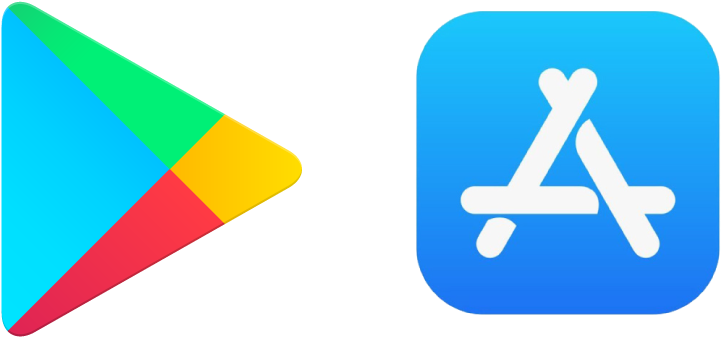
2. Now, type in the name of the app in the search box.
3. Click “GET” (App Store) or “Install” (Play Store) to download the app on your phone.
4. When the app has finished downloading, tap “Open” to launch it directly, or exit the store and open it when you want to. The new app icon will appear on your screen so you will be able to easily identify it. If you have a lot of applications installed or multiple screens, you might need to swipe through to look for it. [Describe icon if needed].
In this situation, you’re most likely dealing with a first-time user of the app. You might want to offer them help with the next step, which is creating an account on the app.